Troubleshooting
Solutions for common OnlyOffice integration problems including connectivity, authentication, and document opening issues.
Enable Debug logging and Debug Mode
If you are having persistent issues with OnlyOffice, the first thing should be to enable debugger mode.
Enable Frontend Debug Mode
Enable Debug Mode:
- Navigate to Profile Settings → File Viewer Options
- Toggle “Enable OnlyOffice Debug Mode” to ON
- Open any document with OnlyOffice
- View the debug tooltip that appears automatically
You should run the debugger with an admin user to also see backend logs.
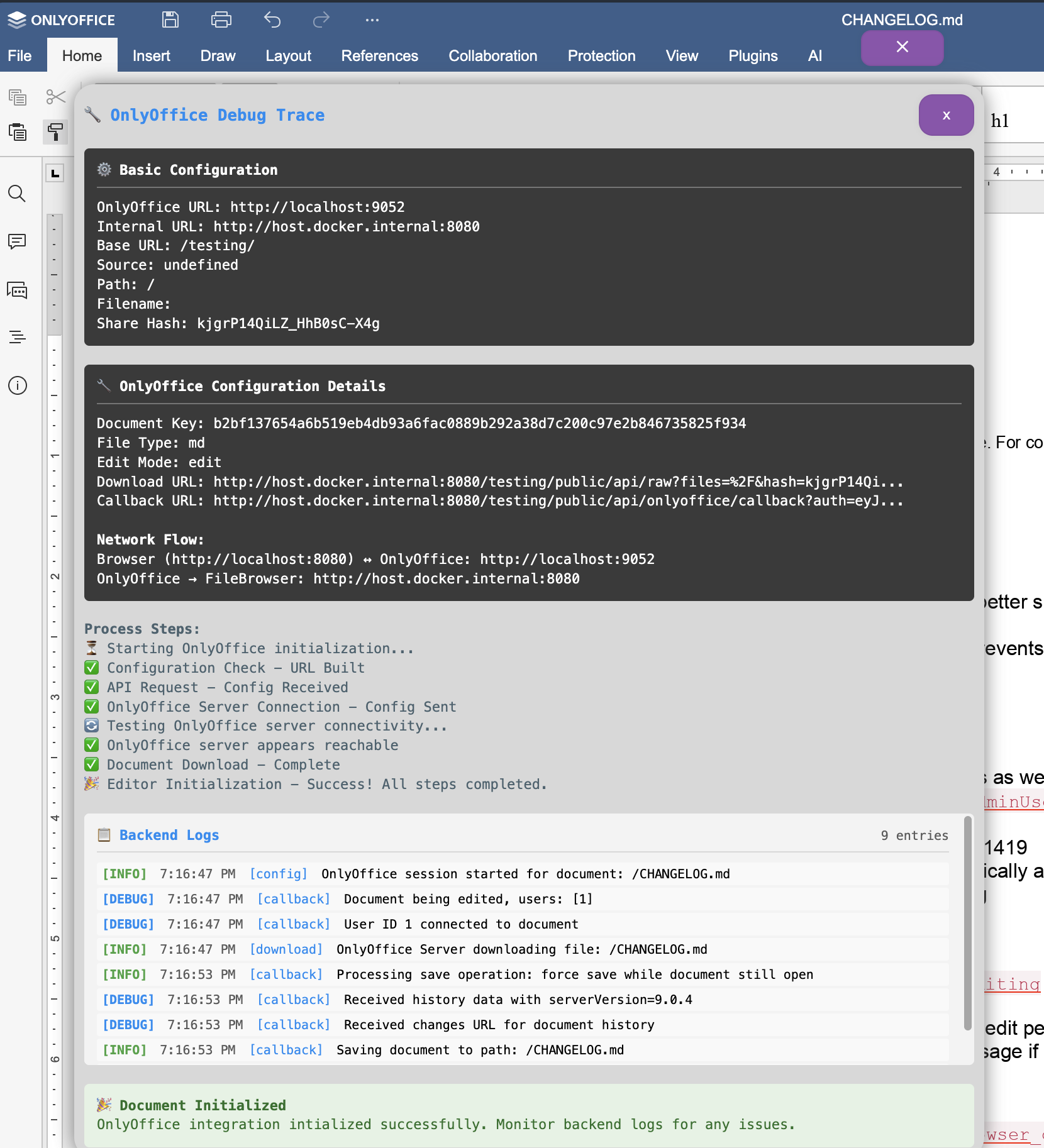
What Debug Mode Shows
The debug tooltip provides:
- Real-time trace of the integration process
- Network flow analysis between components
- Configuration details including URLs and domains
- Specific error detection with troubleshooting advice
- Connectivity testing to OnlyOffice server
Network Flow Diagram
The diagram shows the communication flow:
- Browser ↔ OnlyOffice Server: Editor interface
- OnlyOffice → FileBrowser (download URL): Fetches document
- OnlyOffice → FileBrowser (callback URL): Saves changes
Enable FileBrowser server debug logs
Configure filebrowser to run with debug logging
Enable OnlyOffice service debug logs
In the docker-compose.yaml file of onlyoffice:
Quick Diagnostics
Verify OnlyOffice is Running
Common Issues
OnlyOffice Server Not Found
Problem: Documents don’t open, connection refused errors
Symptoms:
Error messages about connection refused
Can’t reach OnlyOffice server
Documents fail to load
Empty preview screen when opening documents
Solutions:
Verify OnlyOffice is running:
Expected response:
| |
FileBrowser needs correct URLs:
If using docker,
localhostwill NOT work if services are in separate containers. Use Docker service name or IP address.If you have the services in different physical devices,
localhostalso will not work, you will need to use the local IP address and ports of the respective devices in your local network. If you use a firewall make sure that’s not interferring.
Test the URL from your browser: Navigate to the OnlyOffice URL - you should see a welcome page.
JWT Authentication Errors
Problem: “JWT verification failed” or “Invalid token” errors
Symptoms:
Documents won’t open
Authentication errors in logs
Token validation failures
Step 1: Generate JWT Secret
Create a strong random secret:
Step 2: Configure FileBrowser
Step 3: Configure OnlyOffice
The JWT secret must be identical in both configurations, including capitalization and special characters. Any mismatch will cause authentication failures.
HTTPS and SSL/TLS Issues
Problem: Mixed content errors, SSL handshake failures
Symptoms:
“Mixed content” warnings in browser
Documents load partially then fail
SSL certificate errors
CORS errors with HTTPS
OnlyOffice does not work with HTTPS out of the box when behind a reverse proxy. You need proper SSL configuration.
API Connection Errors
Problem: OnlyOffice API can’t communicate with the browser.
Symptoms:
Documents don’t load.
Blank pages.
Office is accesible from browser, but not the API.
This is most common for users running behind a reverse proxy. If you have all correctly configured but you can’t open any document, make sure that the API of onlyoffice is reachable, you can check this by visiting this URL in the browser or using the curl command:
| |
Possible causes:
- Wrong reverse proxy configuration: Make sure that you reverse proxy is properly configured.
- CORS Issues: If accessing from a different domain, ensure CORS is configured in you reverse proxy.
- Firewall issues: Make sure that you don’t have firewalls that can be interferring.
- Connection errors.
If using docker, make sure that you are using the official onlyoffice image, since some from third parties have some custom configurations that might be conflicting.
Private IP addresses
Problem: Issues when using private IP addresses. Symptoms:
Warnings when saving a document.
Errors editing documents.
You can also have some connection errors due to that.
OnlyOffice blocks private IP addresses (like 192.168.x.x) by default for security. This occurs when using internal URLs in your configuration.
To fix this you’ll need to add an environment variable to your onlyoffice compose file:
Advanced Configuration
External and Internal URLs
See Configuration
Why two URLs?
- Browser → The browser always uses
integrations.office.urlto connect from your browser to only office server. - OnlyOffice → Uses either
server.externalUrlorserver.internalUrlfor downloading/saving files to FileBrowser server. - FileBrowser → Uses either
integratons.office.internalUrlorintegrations.office.urlto connect from the filebrowser server to OnlyOffice server.
Performance Issues
Slow Document Loading
Document loading can be quite slow because of the many components onlyoffice needs to talk to. The best way to improve document loading times it to set server.internalUrl so OnlyOffice can communicate directly with filebrowser (it’s possible on same private network).
Download Fails
Always look at the only office server logs for clues when you see “Download Failed” for clues that filebrowser itself can’t see.
Some have also found the need for ALLOW_PRIVATE_IP_ADDRESS=true:
Getting Help
Gather Information
When asking for help, provide:
- Logs: Most imprtantly relevant debug logs from the server, as well as OnlyOffice server logs.
- Debug mode output (screenshot from browser)
- Browser console errors (F12 → Console tab)
Community Resources
- GitHub Issues - Report bugs
- GitHub Discussions - Ask questions
- OnlyOffice Documentation - Official OnlyOffice docs
- Community Configurations - Working examples
Next Steps
- Configuration - Set up OnlyOffice integration
- Office guides - Usage examples and best practices
- About OnlyOffice - Features and capabilities